Can you imagine walking into a training room and being told you couldn’t attend the class because you had freckles? Or you want to log onto a webinar, but you have to first prove that you can curl your tongue? It’s hard to imagine being denied professional development opportunities based on these physical characteristics.
And yet, we could end up designing and building e-learning courses that leave people waiting outside the door based on certain physical characteristics. A person who is color blind can’t read the chart on slide five. Someone with a tremor fails a quiz because the buttons are too small and close together and ends up clicking the wrong choices.
As many as one in four learners may have a disability. If we want to ensure that everyone has access to professional development opportunities, then we need to design with accessibility in mind.
Making an e-learning course accessible means designing and building content that can benefit all learners.
What is accessibility in e-learning?
Making an e-learning course accessible generally means designing and building content that can be accessed by individuals with disabilities, including those using assistive technology. Accessible design focuses primarily on four areas:
- Vision: Content that can be navigated and understood by learners with low vision, color contrast issues, or full/partial blindness.
- Hearing: Content that can be understood by learners who are deaf or hard of hearing.
- Mobility: Content that can be navigated by someone who may not be able to use a mouse or even a keyboard.
- Cognition: Content that can be understood by someone who might have dyslexia, ADHD, or other cognition/neurological difference.
These steps include designing with good color contrast, adding closed captions to your audio, providing text descriptions of the visuals for learners who can’t see them, and ensuring the content can be accessed with a keyboard—not just a mouse.
What is assistive technology?
Assistive technology is any tool that lets an individual with a disability perform the task they want to perform. You’re probably familiar with closed captions and can perhaps imagine how a joystick or trackball might work better for someone than a mouse. Here are a few other forms of assistive technology relative to e-learning courses:
- Screen readers: When a visually impaired learner can’t see the images or read the text on a screen, a screen reader can do it for them. The screen reader can interpret the text and announce it for the learner to hear. For images, the screen reader will read “behind-the-scenes” text descriptions, known as alt text, put there by the developer.
- Style sheet overrides: Browser extensions like Helperbird let learners override the color, font, and spacing of text. For example, someone with dyslexia can view web content with the OpenDyslexic font that is easier for them to read.
- Screen magnifiers: Even without special technology, learners can adjust the magnification of their browser. Other tools, such as the built-in Windows Magnifier, offer additional options such as a magnifying “lens” the user can move around to different parts of the screen.
- Eye tracker/laser pointers: Someone who has limited mobility (especially if they are non-verbal), might use eye tracking software or a laser pointer attached to a pair of glasses to “point” to words, commands, or a keyboard on a communication board.
What makes an e-learning course accessible or not?
When I first started learning about these assistive devices, my first reaction was amazement at the technology. My second reaction was simply fear. How in the world would I make sure my courses work on all these devices? Fortunately, there’s guidance.
The W3C (the international organization that develops universal standards for the web) has created a set of guidelines that, if you follow them, make your content accessible. The Web Content Accessibility Guidelines (WCAG) provide best practices for content that is:
- Perceivable
- Operable
- Understandable
- Robust
WCAG (often pronounced WIH-cag) has been revised and updated over the years. The current standard is 2.2, and 3.0 is in working draft form as of this writing.
WCAG also has levels: A, AA, and AAA, with AAA being the most robust. AA is the most common level to target for e-learning accessibility. Each level incorporates the level(s) below it. So to comply with the AA guidelines, you’d need to meet the A and AA guidelines.
How are the levels different? In some cases, a given level will require something not mentioned at all in a lower level, such as requiring context-sensitive help. In other cases, it’s a matter of degree. For example, AA requires closed captioning and AAA requires sign language interpretation.
Artisan is a founding partner of Inspire Accessibility, whose mission is to champion accessibility in the e-learning industry. Check out the accessibility resources and consider joining our efforts.
Why is accessibility important in online learning?
There are four main reasons to set up your e-learning courses to be accessible.
It’s the law.
Most countries have federal laws that require electronic communication (which includes e-learning) to be accessible. Many state and local governments have similar laws.
In the U.S., Section 508 of the Workforce Rehabilitation Act of 1973 mandates that all electronic communication for the federal government needs to be accessible, using the WCAG 2.0 AA standard. However, Section 508 is only for the federal government. Technically speaking, this law does not apply to other organizations.
It’s “sort of” the law.
In the U.S., there’s no federal law that explicitly says e-learning (or even websites) other than for the federal government needs to be accessible. However, the Americans with Disabilities Act prohibits us from discriminating against individuals with disabilities. Well, could being prevented from accessing professional development opportunities be considered a form of discrimination? Some would argue yes. Others would argue that professional development can be handled via “reasonable accommodation,” such as providing that training in another format for anyone who can’t access it.
There has been a fair amount of case law in recent years where brick-and-mortar stores have been successfully sued for websites that aren’t accessible. Courts are suggesting that if businesses need to allow all customers physical access to their stores and restaurants, these same businesses must also allow all customers access to make purchases from their websites.
While there isn’t a lot of case law specifically around e-learning, the same argument could be made. If a company would need to provide access to classroom training opportunities, why not e-learning as well?
You know you have learners who need accommodation.
At Artisan, we’ve worked with companies who know for sure that members of their target audience need accessible courseware. One client has so many employees that the law of averages takes over. Another client partners with a non-profit that places deaf and hard-of-hearing workers in good jobs.
However, this is a dangerous argument if applied in reverse. I’ve heard many people say they don’t need to worry about accessibility. They say, “Well we don’t have anyone in our organization with a disability.” Or, “Someone with a disability wouldn’t be able to do this job anyway.”
The flaw in this logic is that we just don’t know. For the first argument, it’s important to recognize that employees are not required to disclose disabilities. Disabilities can be visible or invisible; full or partial; permanent, temporary, or situational. And what’s true today may not be true tomorrow. As for whether or not someone with a disability can do a given job, it’s probably not our role as e-learning designers to make that decision. I know I don’t want to be responsible for determining what someone can or can’t accomplish in their life.
It’s the right thing to do.
As e-learning designers, we make choices that determine who does and doesn’t get access to professional development opportunities. And if you believe everyone should have that right, then accessible design is the answer, regardless of what the law says.
Accessibility is about adding usability features rather than stripping out what makes your courses engaging and interactive.
How can you create accessible e-learning?
A common misconception about accessible e-learning is that it has to be boring and ugly. I’ve read the WCAG standards many times, and I can’t find where that’s a requirement! Yes, there are a few design elements you’ll need to stay away from, but for the most part, accessibility is about adding usability features rather than stripping out what makes your courses engaging and interactive.
Use Accessible Graphic Design
If you’ve ever struggled to read a website with “artful” choices that include small fonts or a gray and pastel color scheme, you’ve experienced for yourself how accessible design can often benefit everyone. Selecting a design theme with adequate color contrast is one of the easiest things you can do to make your courses more accessible-for everyone. Tools like the WebAIM Contrast Checker make it easy to pick a palette that works for anyone who is color blind or has trouble seeing low contrast.

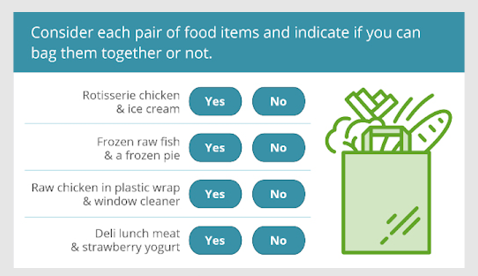
In this blog post you are reading, there are headings to let you know when a topic is changing. If you are able to see, you can tell something is a heading because of the color, size, and bolding. Sometimes a different font and color help a heading stand out. That visual hierarchy helps you interpret and navigate the content. To provide that same hierarchical information to someone who can’t see the formatting, you can tag the headings as Heading 1 and Heading 2 (similar to styles in Microsoft Word).
These are just two examples of the accessible design choices you can make that don’t take extra time (in fact, styles are a time-saver) and don’t rob your courses of visual interest.
Describe Your Visuals for Those Who Can’t See Them
Accessible e-learning courses can still contain rich media: photos, illustrations, videos, and animations. The key is to provide a text alternative. With images, that means adding “alt text” for a screen reader to announce to a user.
Writing good alt text is as important as every other aspect of writing an e-learning course. You want to provide any information and meaning that’s relevant to your content, without overburdening the learner with unnecessary content.

Too much alt text: Professional man in his 30s wearing a blue shirt. His left hand is palm up and right hand is pointing upward. Six people are holding various items in his face: a pen, a phone…
Confusing alt text: Man with six arms in his face, each thrusting something at him to get his attention. (Imagine the mental picture this paints!)
Good alt text: Person struggling to balance the needs of everyone demanding his immediate attention
For video content, there are several ways to describe the visual content. Sometimes, the audio sufficiently describes what’s happening visually. And if not, perhaps a quick change to the script might accomplish that. Otherwise, you can create an audio description version where you create an alternate version of the video with extra narration mixed in that covers the visual content.
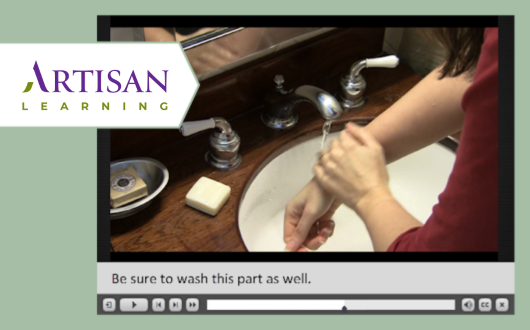
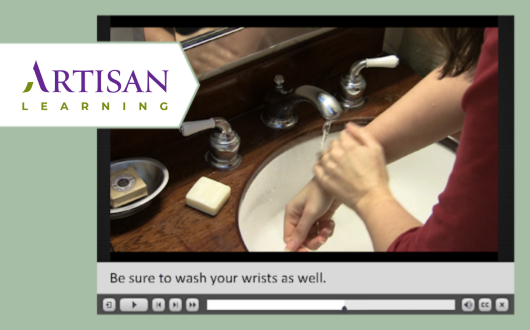
Ensure Your Course Works Without a Mouse
If you are new to accessibility, you may wonder how it’s even possible to navigate an e-learning course without a mouse or touchpad! How can you answer a multiple-choice question without a mouse? How can you complete a click-to-reveal activity?
Most HTML5 content, including e-learning courses made in Articulate Storyline or Adobe Captivate, do work without a mouse or touchpad. Someone with a mobility impairment, for example, can press the Tab key to go from button to button, and then press Enter to activate that button.
Now what about someone who can’t use a keyboard? This portion of your audience might use other assistive technology such as a trackball, an eye tracker, or a sip-and-puff device. Don’t worry, you don’t have to know how those devices work. Your job is to get the course to work with a keyboard, and the assistive technology takes care of the rest.
As an e-learning designer, you’ll need to learn the capabilities of the tool you are using to figure out what types of activities you can design. For example, the drag-and-drop question type in most tools is not keyboard friendly. And in any given tool, there might be additional interaction types that just don’t work with keyboards.
Once you begin building your slides, you’ll do some behind-the-scenes clean-up work to make sure everything works smoothly. For example, when tabbing around a slide, everything should be in a logical order. (You wouldn’t want the learner to arrive on the Submit button before getting to the question!)
Add Closed Captioning to Your Media
Closed captions for audio and video are primarily for learners who are deaf or hard-of-hearing. However closed captions are another example where accessibility enhancements can help lots of people, such as learners in a loud environment who might not be able to hear the audio or someone who isn’t fully fluent in the language.
Many authoring tools offer a static transcript panel for each slide. While that’s better than nothing, timed captions are still best, especially if you have slide objects synchronized to media. With the static transcript, a learner might be reading faster than the narration and then is left trying to reconcile what they are hearing in paragraph three with the images they are seeing that relate to paragraph two.
Some authoring tools let you add and synchronize your captions right in the tool. Others also provide the option of importing caption files. If you are short on budget, adding them yourself is a great choice. If you are short on time, you can work with a company like 3PlayMedia who can create the caption files for you. (Be careful about using automated caption services—the captions often aren’t accurate enough to work well in training courses.)
Working with a partner like Artisan Learning can help simplify accessible content and design choices.
Our Final Tip: Work with a content development partner to prioritize e-learning accessibility.
Hopefully you’ll be able to prioritize accessibility as a part of the conversations your organization has around diversity, equity, and inclusion. When it comes time to execute, working with a partner like Artisan Learning can help. Our accessibility experts can help you:
- Navigate the WCAG requirements and what they mean for your e-learning courses.
- Make thoughtful design choices that maximize interactivity and engagement while still including all your learners.
- Move past “check-the-box” mentality to make your courses accessible and usable.
Contact Artisan Learning to learn about creating accessible e-learning content. We’d love to have a conversation with you! (And be sure to ask us about our recent Brandon Hall award-winning course in the Accessibility category.)
In the meantime, discover what you can learn about accessibility from a shampoo bottle in this podcast with Amy Morrisey. Also, explore these additional resources from the Artisan Learning blog:






